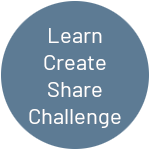Introduction
So .. I have not long purchased the Arduino Starter Kit , with a view to learning more about electronics. Upon finishing the project in Chapter 14 – Tweak the Logo, I turned and twisted the potentiometer, marveling at the change of background colours, I was suddenly thrown back to the 70’s, and thought … I need to create Pong … and a controller… and it is going to be called …
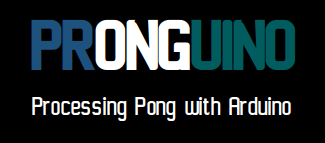
I realise this has been done thousands of times, in different languages, but for the purposes of these posts, I wanted to learn, create, share and challenge myself, hopefully provide a few hints and tips to others as I learn.
Target Audience
This project is aimed towards those who have not long started experimenting with Arduino and Processing. Some programming experience is desirable, completing the projects included in Starter Kit would be an advantage.
Also, it maybe that like myself, you’re an experienced developer, looking for something a little different.
Getting Started
Where do we start? Having already installed Processing, I trawled through some of the examples and online tutorials to see what it is capable of, this was going to be the language of choice.
Next, I wandered over to YouTube, to watch some game-play from the original Atari arcade game, I wanted the initial version to be as close to this as possible.
I decided to publish with a version that was ready to play out-of-the-box, so to speak, and rather than just build up the game from scratch with the bare bones of code required, I added a little structure and self-documentation to make the code easily understood and extendable.
The Real World
Let’s have a quick look at what we are trying to do … in terms of the ‘real’ world …
- We have a ‘wall’
- We have a ‘table’ with a Net.
- We have a Ball.
- We have two Players
- Each Player has a Paddle
- We have a Scoreboard for each Player‘s score.
… actions that are going on in the game
- The Ball is moving
- Player moves the Paddle
- Scoreboard shows current Player‘s score.
.. and then some rules and logic …
- If the Ball hits wall
- Ball bounces and moves in opposition direction
- If the Player‘s Paddle hits wall
- Paddle stops moving
- If the Player‘s Paddle hits Ball
- Ball bounces and moves in opposite direction
- If the Player‘s Paddle misses Ball
- Add point to opposite Player‘s score
- Position Ball at starting point
- Set direction of Ball
The Code
Download
Processing
You can see in the following code that we have a class file for each game object Ball, Net, Player, Paddle and Scoreboard, along with the main pronguino file, in which the setup() will create our game objects, and the looping draw() function implements the actions and rules mentioned above, as well as displaying the objects …
Learn: Use the Processing Language Reference for documentation on any of the keywords and functions used in the code.
As I mentioned earlier, I wanted to create this initial version with some structure, readability and extendability. The Constants (simply named in this instance) file is where you would place logically named constants to replace any hard-coded values with little meaning i.e. instead of players[0].score , we would use players[Constants.PLAYER_ONE].score. These values would typically never need to change.
The Options file is used to store adjustable values, you would also use these in the code as oppose to hard-coded values, i.e. float fontSize = options.scoreboardFontSize; and you only need to change them in one place. These would typically be saved and loaded, if we had a user interface in the game to control these … will look into this in a later post.
Experiment: Change some of the options …. i.e. ball / paddle speed etc.
Play
In the Options file you will see that I have set some initial keys for paddle control…
| Direction | Player 1 | Player 2 |
|---|---|---|
| Up | q | p |
| Down | a | l |
… have a break, have a play.
Collisions
I have tried to make the code as self-documented as possible, with a few comments thrown in for good measure, however, I would like to elaborate more on one of the key aspects of the game … collisions. As with most games, there is usually something that hits another thing, and an action has to happen. I will use the If the Player‘s Paddle hits Ball as an example to explain, the others will follow a similar principle…
This snippet of code is from the main prongunio file, where we check if the Player hits the Ball …
if (player.hits(ball)) {
// Reposition
ball.positionAtPlayer(player);
// Bounce
ball.bounce(Constants.AXIS_HORIZONTAL);
}
… and because the Player ‘has’ the Paddle, the following call to function from Player is made ..
boolean hits(Ball ball) {
return paddle.hits(ball);
}
… where we get to the nuts & bolts in the Paddle class, the parent is the Player, and this refers to the instance of Paddle, the highlighted code will be the focus of what follows …
boolean hits(Ball ball) {
return ( ( ball.x < (this.x + this.w) && parent.index == Constants.PLAYER_ONE) ||
( (ball.x + ball.w) > this.x && parent.index == Constants.PLAYER_TWO) ) &&
( ball.y >= this.y && ball.y <= (this.y + this.h));
}
… the first figure below shows the Ball moving towards the Paddle, where speed is currently set at 6.0, set from the Options class and both the horizontalDirection and verticalDirection are 1.0 …
void move() {
x += ( speed * horizontalDirection );
y += ( speed * verticalDirection );
}
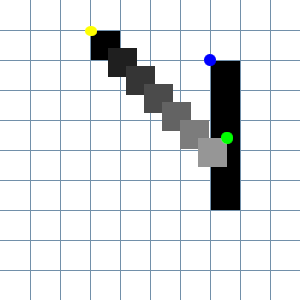
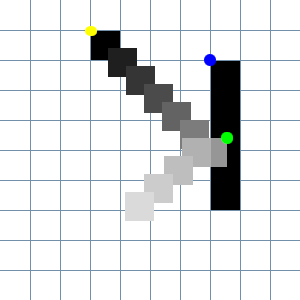
Sometimes, looking at the conditions in these type of functions can drive you mad … in the table below I have broken down each condition tested, along with the results from the given properties of the moving Ball and Paddle … when all conditions are met, the hits function returns true as collision is made …
| x | y | w | x | y | h | c1 | c2 | c3 | c1 AND c2 AND c3 | |
| 580 | 125 | 10 | 620 | 135 | 50 | false | false | true | false | |
| 586 | 131 | 10 | 620 | 135 | 50 | false | false | true | false | |
| 592 | 137 | 10 | 620 | 135 | 50 | false | true | true | false | |
| 598 | 143 | 10 | 620 | 135 | 50 | false | true | true | false | |
| 604 | 149 | 10 | 620 | 135 | 50 | false | true | true | false | |
| 610 | 155 | 10 | 620 | 135 | 50 | false | true | true | false | |
| 616 | 161 | 10 | 620 | 135 | 50 | true | true | true | true | |
… and then, we reposition the Ball and bounce it in the opposite direction on its x-axis, shown the the second figure above, have a look at the code in the Ball file to see whats going on.
Experiment: As the “physics” used in this example are very basic, they are not perfect, you will see when you comment out the line ball.positionAtPlayer(player); inside the draw() loop, and play the game, occasionally the ball bounces behind the paddle, so I added this to adjust this bug feature. There are a few other features like this, but will look at these at a later stage.
Conclusion
What started as inspiration from a chapter in the Arduino Projects Book, to creating a very basic version of one of the earliest arcade video games, which in turn motivated me to create this site, my first blog.
One of the important aspects of this project, is that I am not looking up anywhere how to write Pong in Processing (or any other language), or build a controller with Arduino, I am new to both, and new to electronics, but I am not new to software development, so I wanted to remain blinkered to how others might do the same thing, and start from scratch.
I will be using this project to learn more of the Processing language, as well as electronics using Arduino, and take the game through various stages of development, and share the journey!